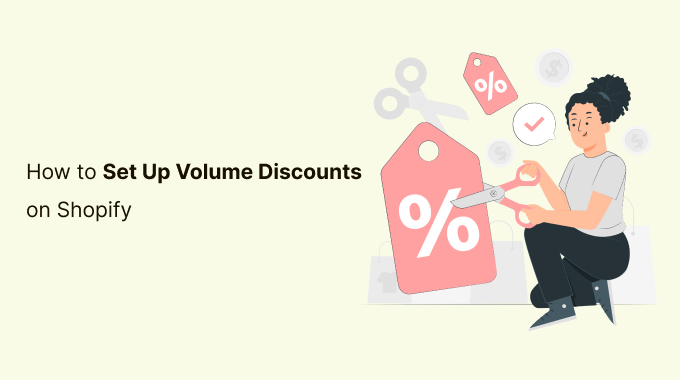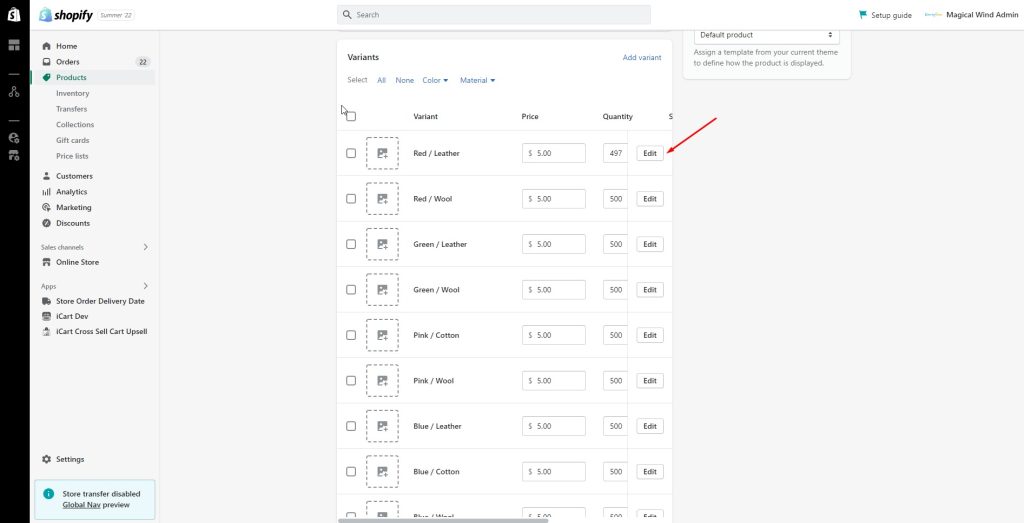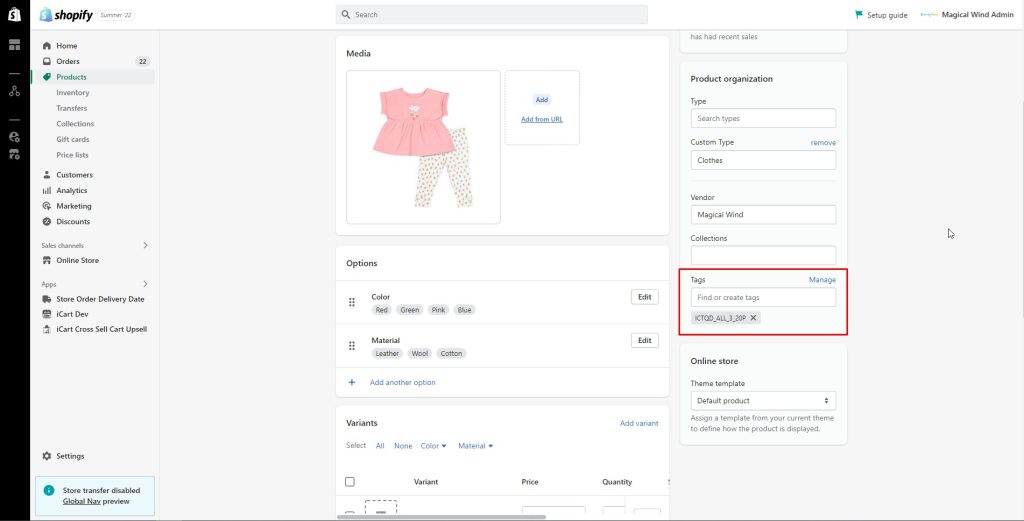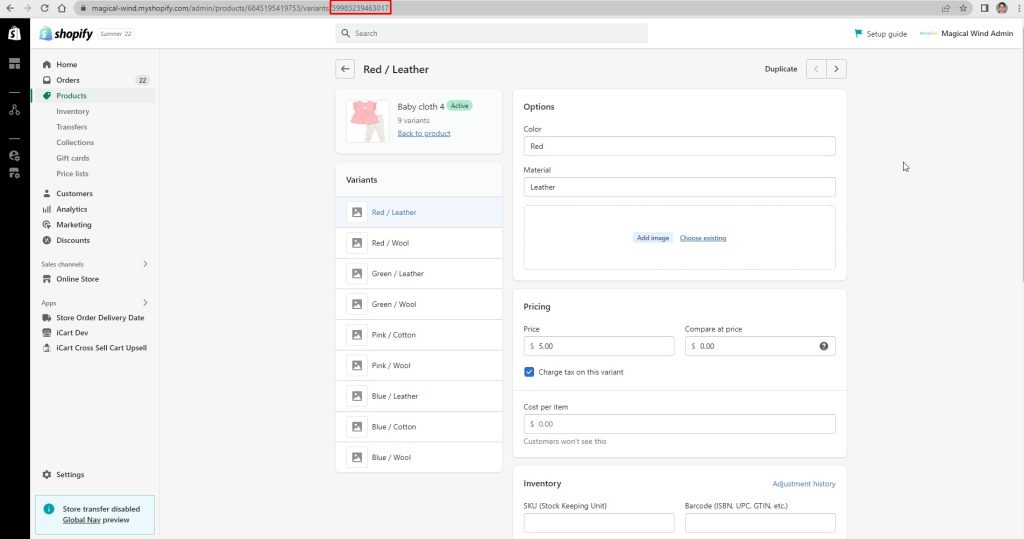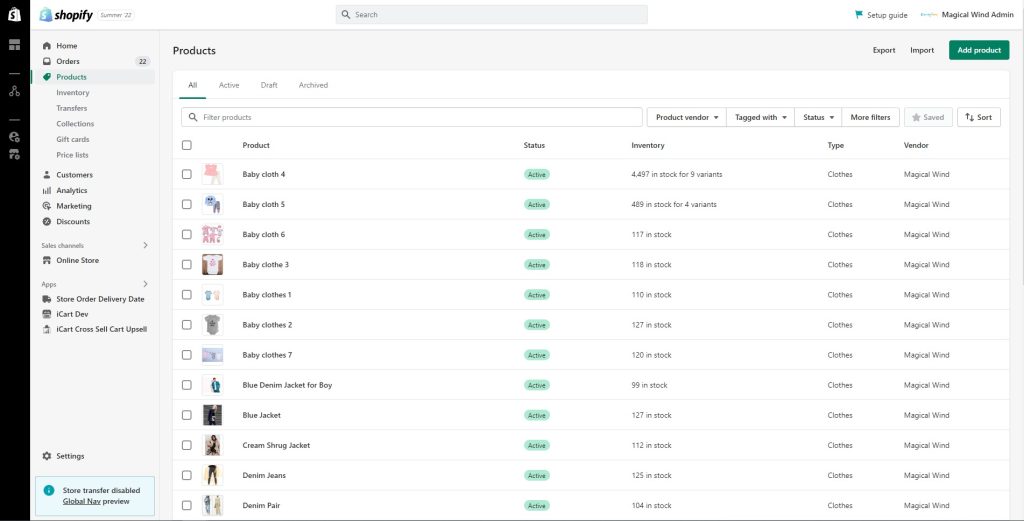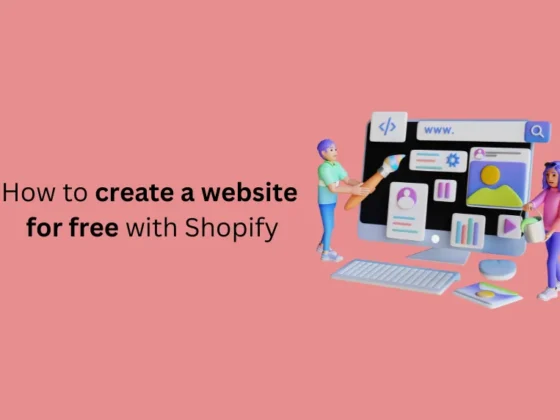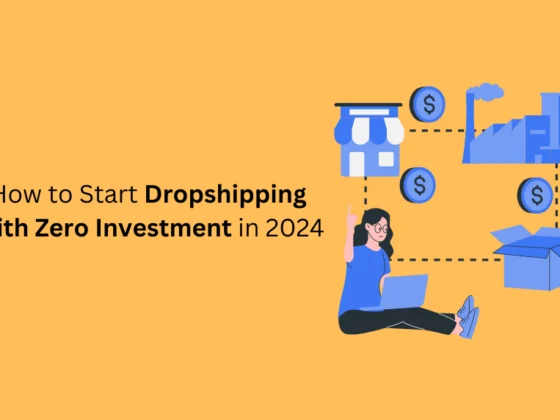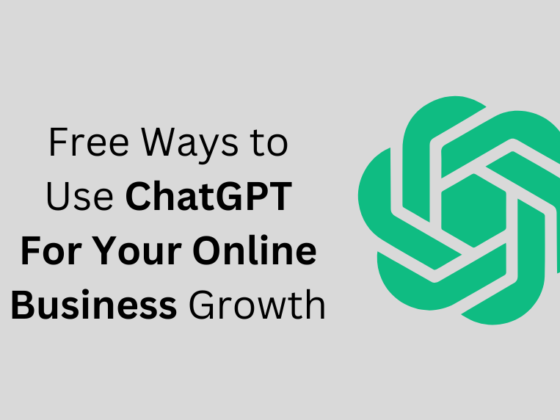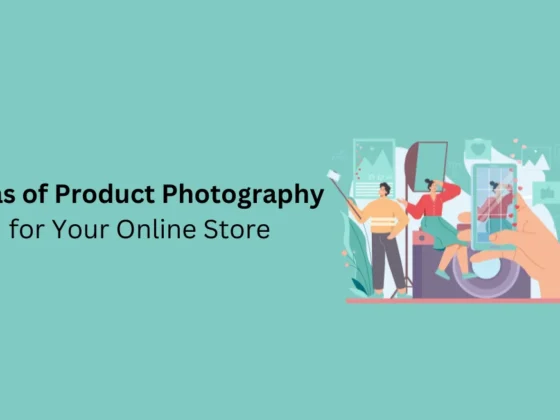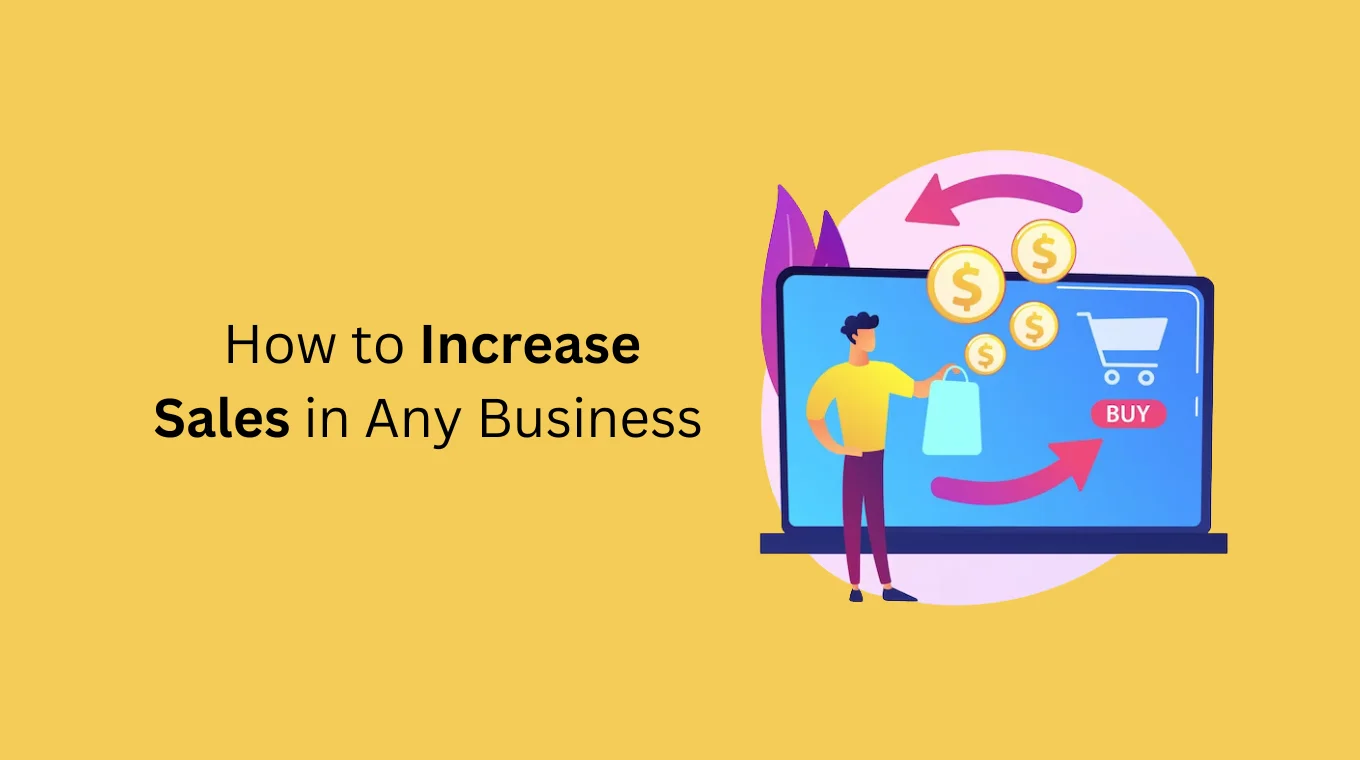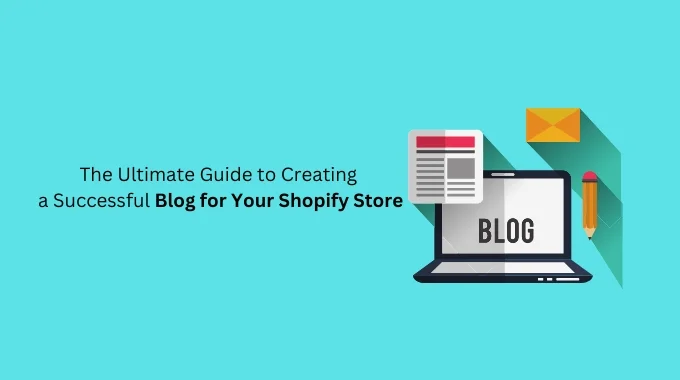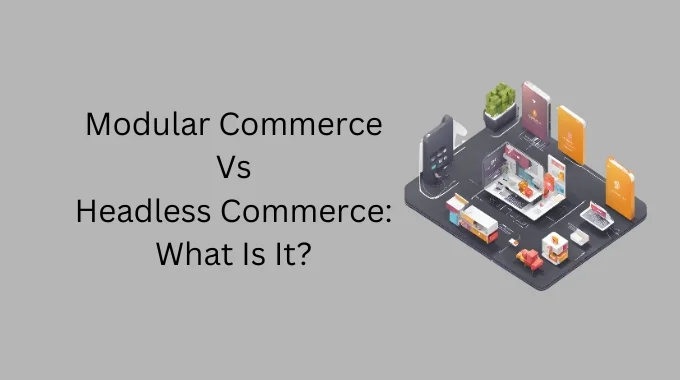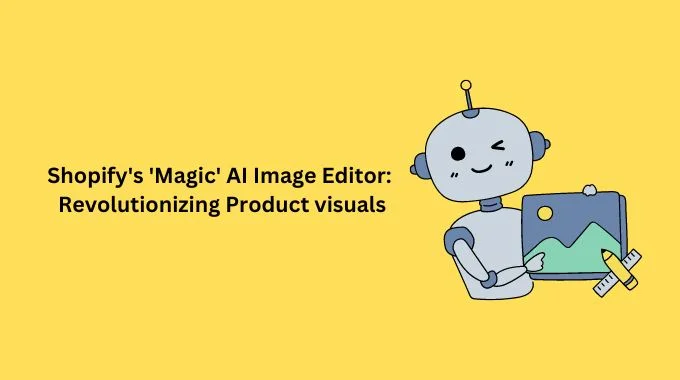Do you want to apply a volume discount on all variants or on specific variants in your Shopify store? Are you in search of a solution to this? If yes, then here is the solution for How to Set Up Volume Discounts on Shopify. You can apply a volume discount with this Shopify app called iCart Cart Drawer Cart Upsell. Follow the below steps to add a volume discount to your store
How to add a volume discount on all variants?
Make sure that you have installed the iCart app in your store. Open the cart item widgets in iCart and click on the Cart items list. Click on Enable volume discount checkbox.
So to show this discount on the front end the very first step you need is to add the discount tags on the products that you want to apply the discount.
iCart provides a format for adding product tags.
Syntax: {icart_prefix}_{variant}_{qty}_{discount_with_suffix}
Below are the denotations for the above-shown syntax:
Icart_prefix: ICTQD
Variant:
1) ALL (discount apply to all variant)
2) Variant_id (discount applies to specific variant)
Qty:
1) Minimum qty to apply discount
2) NO (no discount will be applied to specific variant)
Discount_with_suffix:
1) For fix amount, use the suffix F
2) For percentage, use the suffix P
Steps to add volume discount on all variants
Step 1: From your Shopify admin go to the products and open the product you want to apply the discount.
Step 2: Now add the tag to the product. So let’s consider an example in this step. Let’s say we are planning to give a 20% discount on all variants of a specific product if the customer buys 3 quantities of it. Follow the below steps to add the tag.
- ICTQD_ALL_3_20P So this is our tag
- Now add this tag to the product and save it as shown in the image below.
So this is how the discount is added to all variants of a single product.
How to add a volume discount on a single variant?
To add volume discount in a single variant follow the below steps.
Step 1: Log in to your Shopify admin and go to products as shown below.
Step 2: Open the product in which you want to give the discount and add the tag to a specific variant. Follow the below steps to add the discount tag in a specific variant.
So let’s consider an example in this step. Let’s say we are planning to give a 5$ discount on a single variant of a specific product if the customer buys 2 quantities of it. Follow the below steps to add the tag.
- ICTQD_39983239463017_2_5F So this is our tag
- Click on the edit button to the respective variant that you want to add the discount.
Copy the variant id from the URL as shown below.
Now go back to the product detail page by clicking on the arrow shown in the top left corner and add the product tag in the tag field.
- Now add this tag to the product and click on the Save button.
Wrap up!
I hope the above steps are clear and might help you to give your customers a buy more save more feeling. Giving bulk discounts will encourage customers to buy more and save more which will automatically increase your sales and revenue.
If you enjoyed this post, I’d be very grateful if you’d help it spread by emailing it to a friend or sharing it on Twitter or Facebook. Thank you!