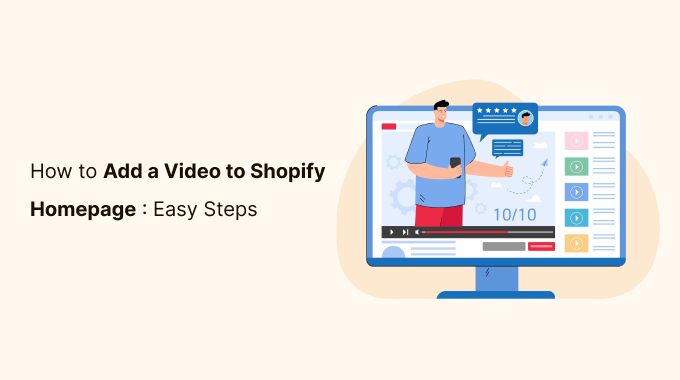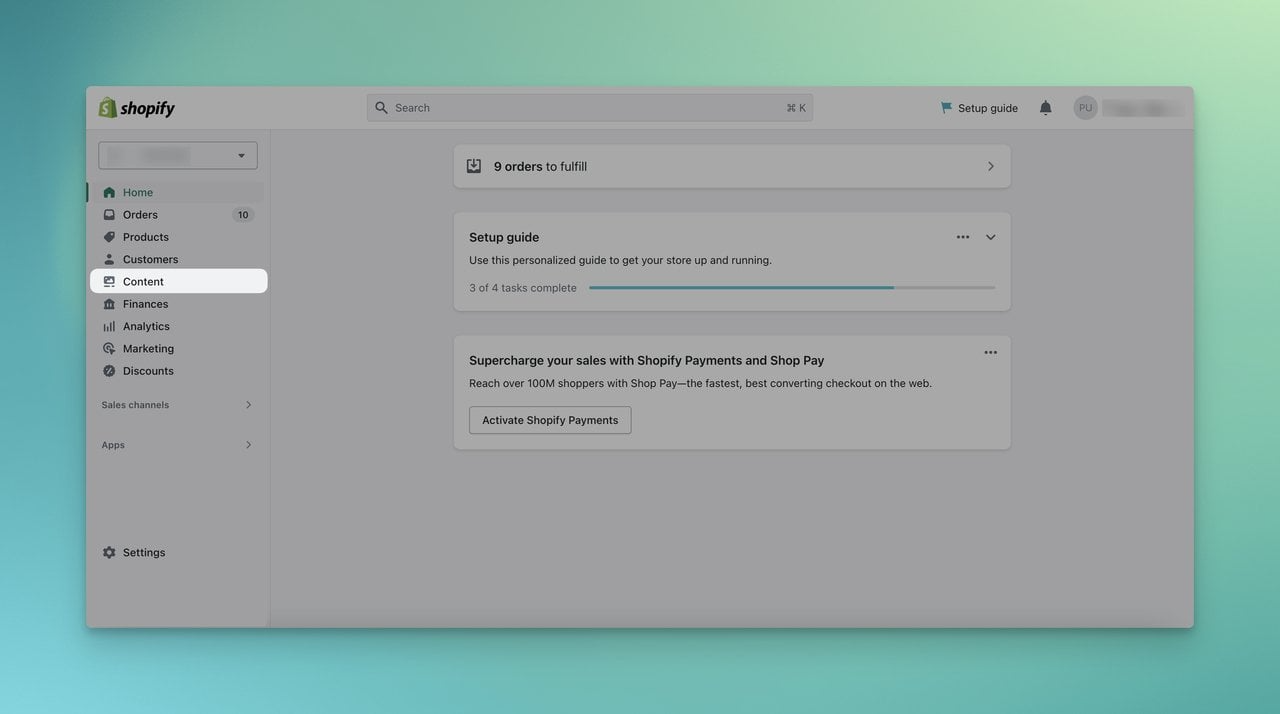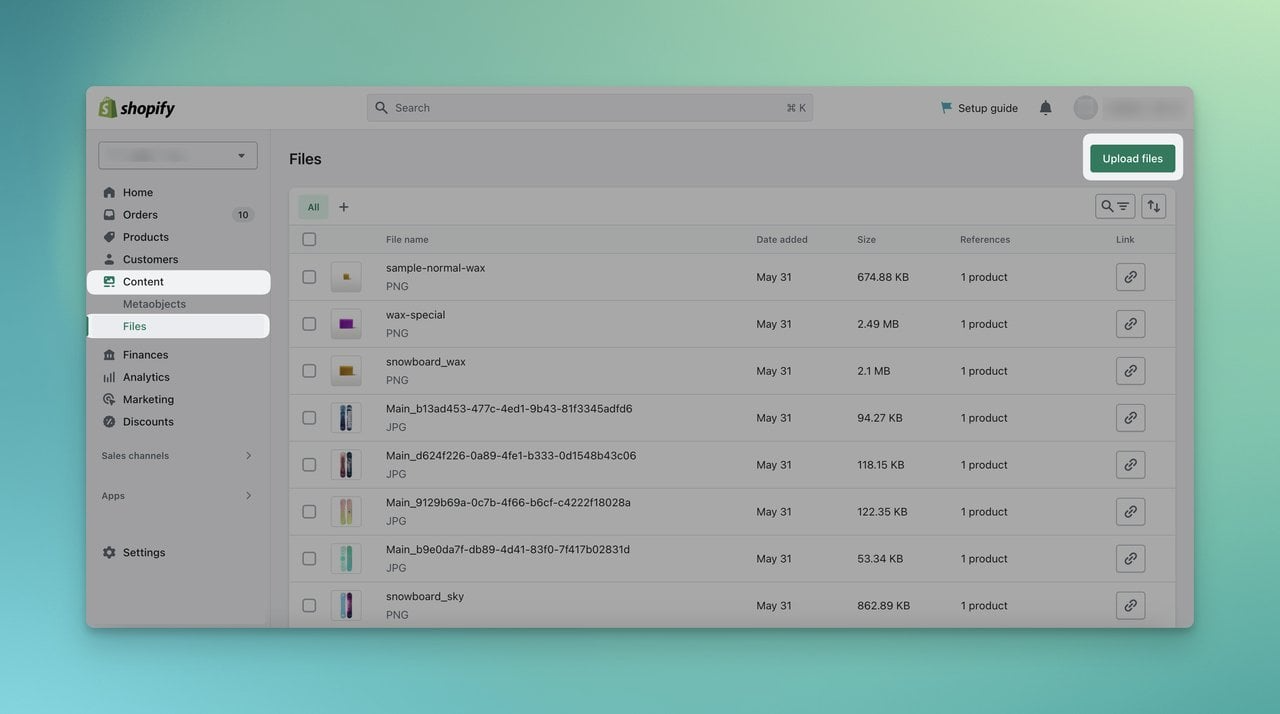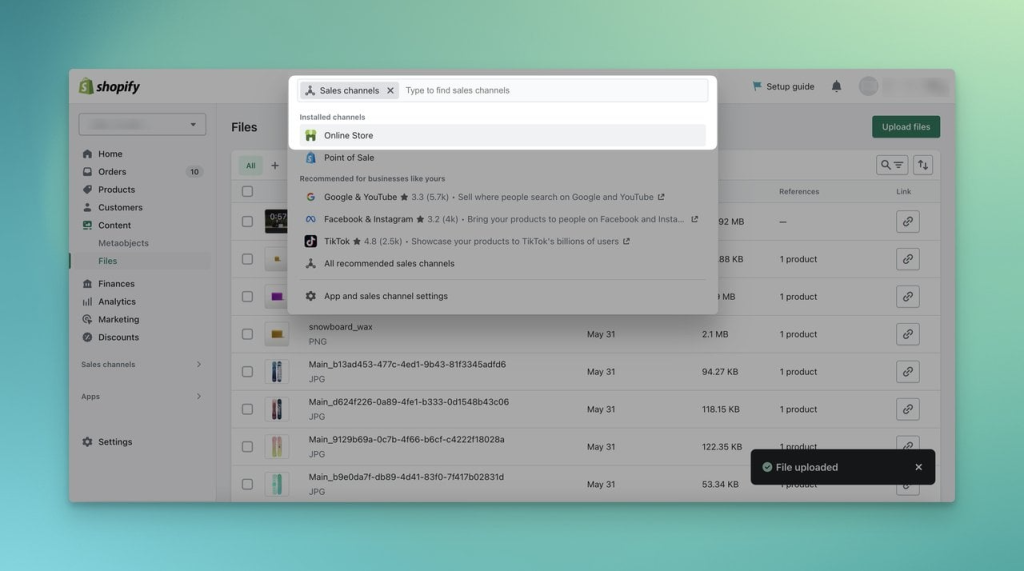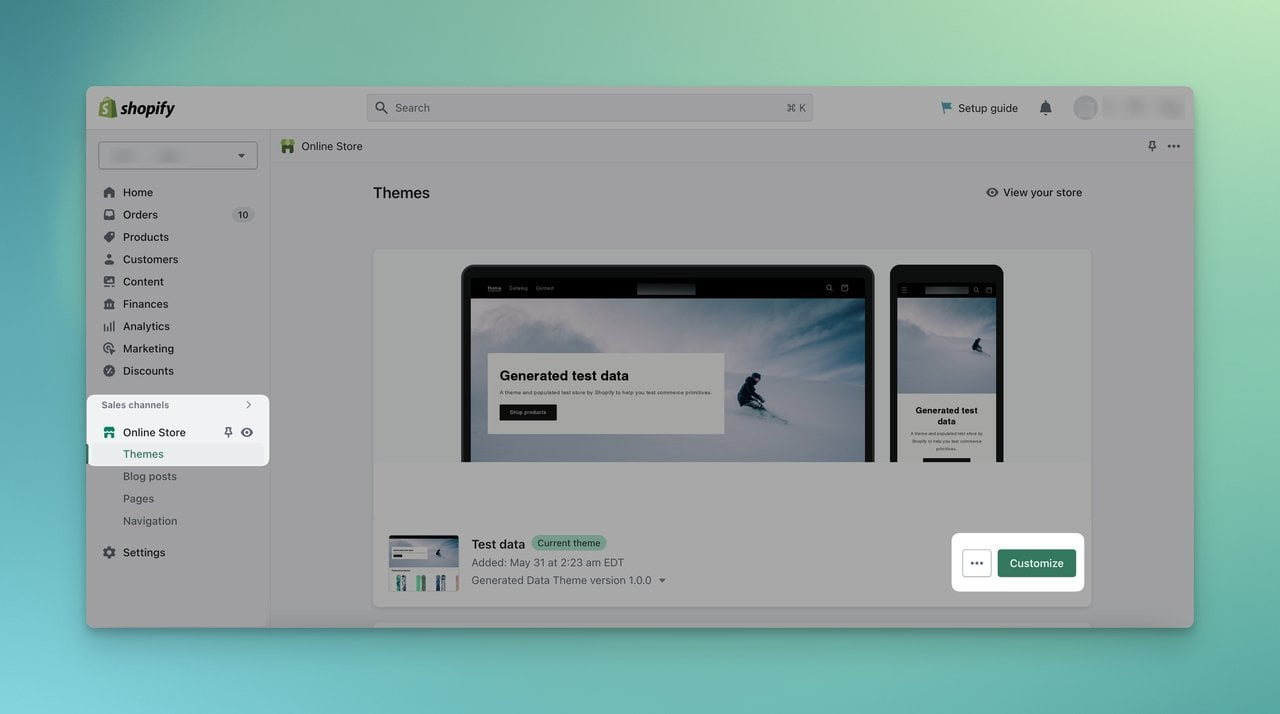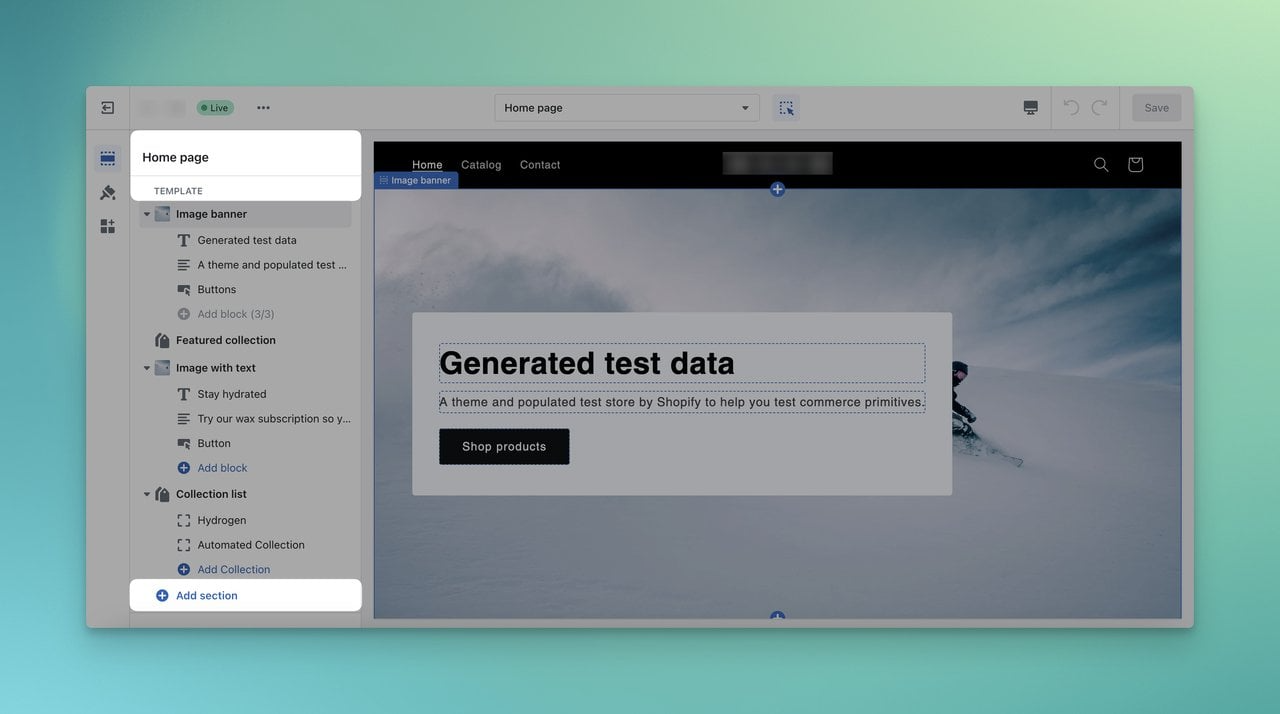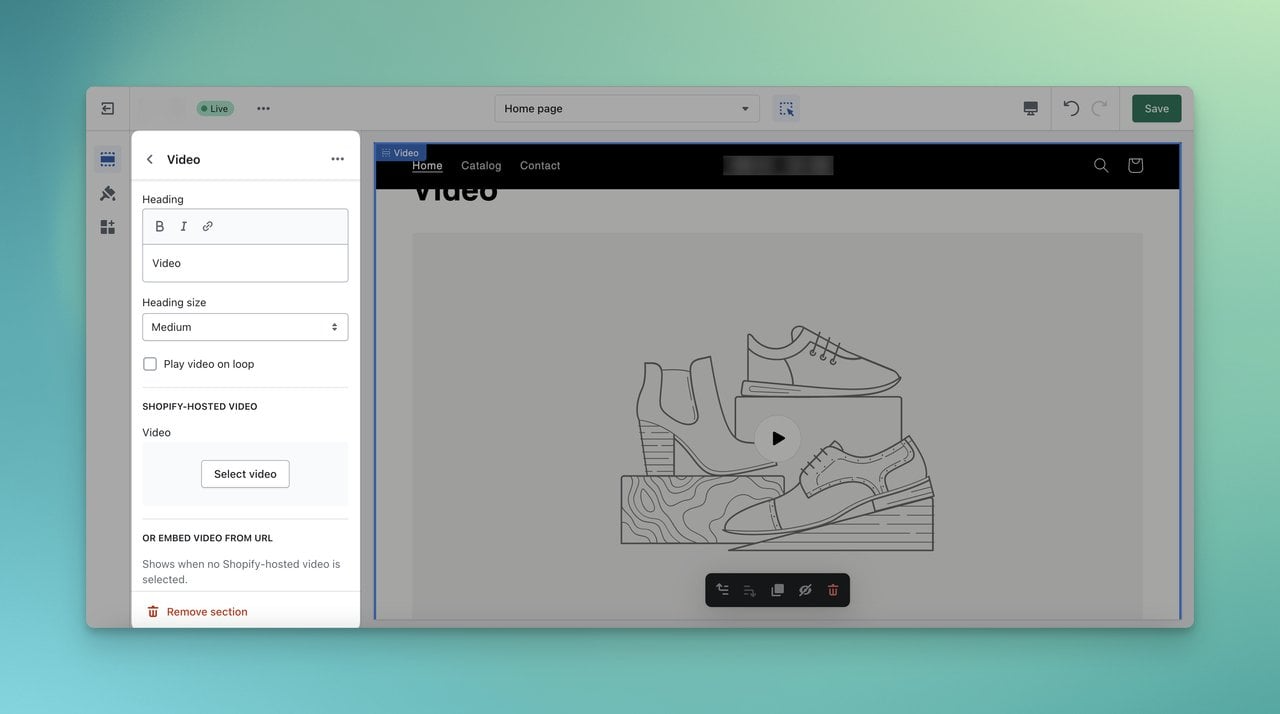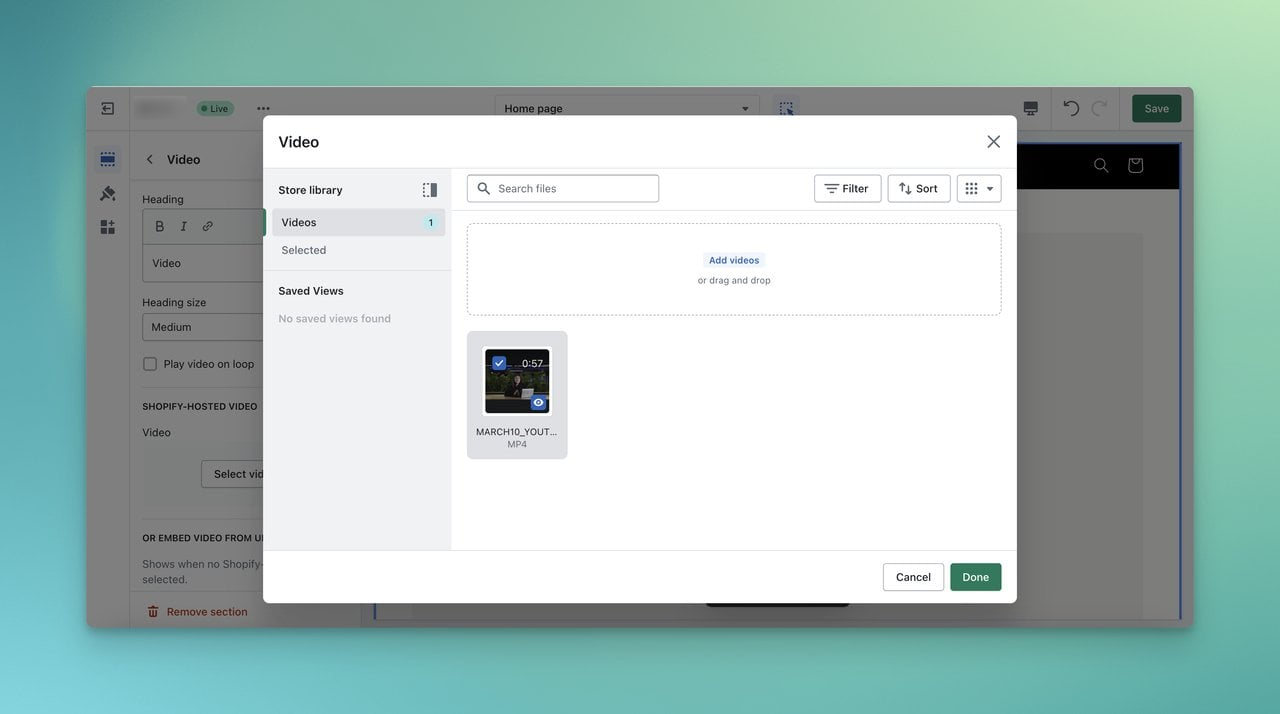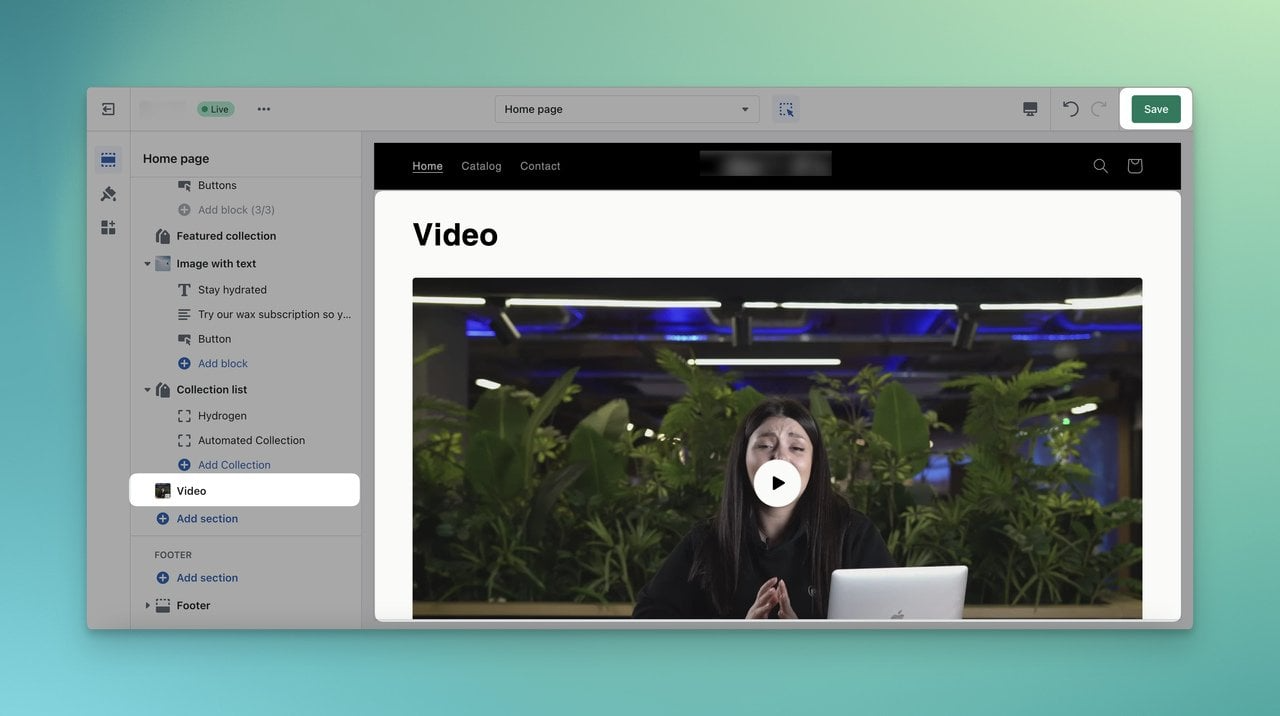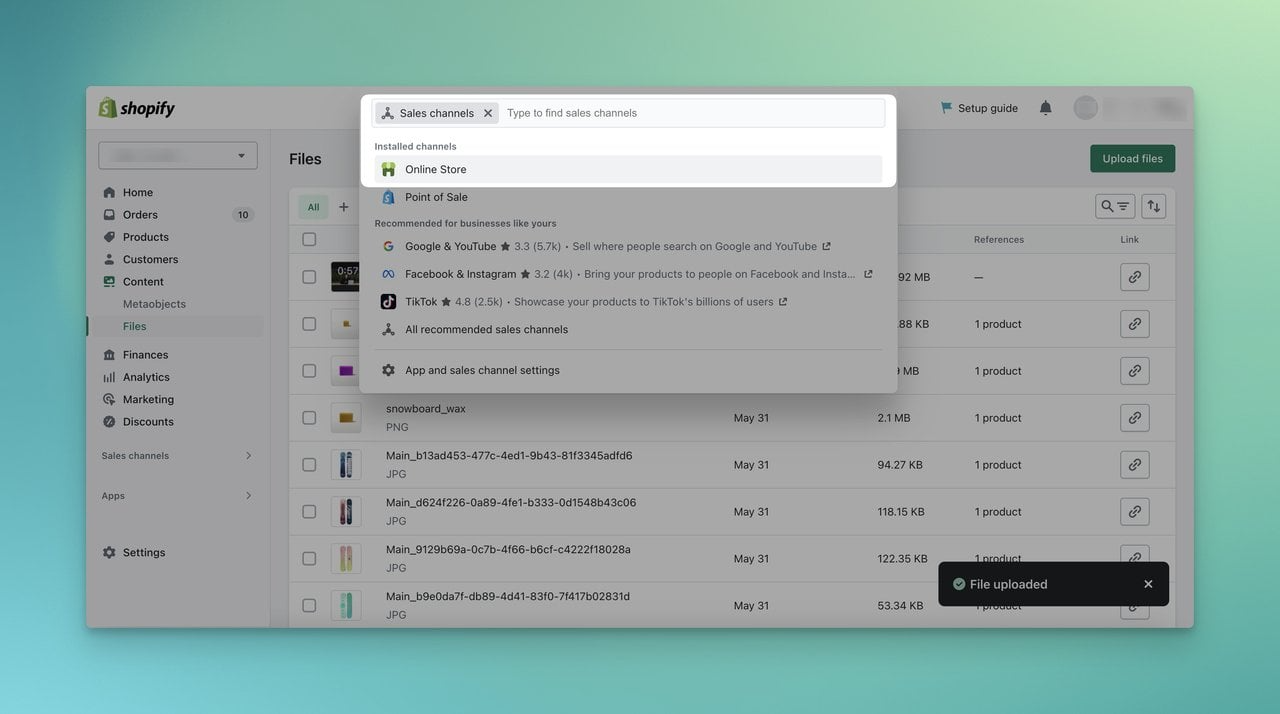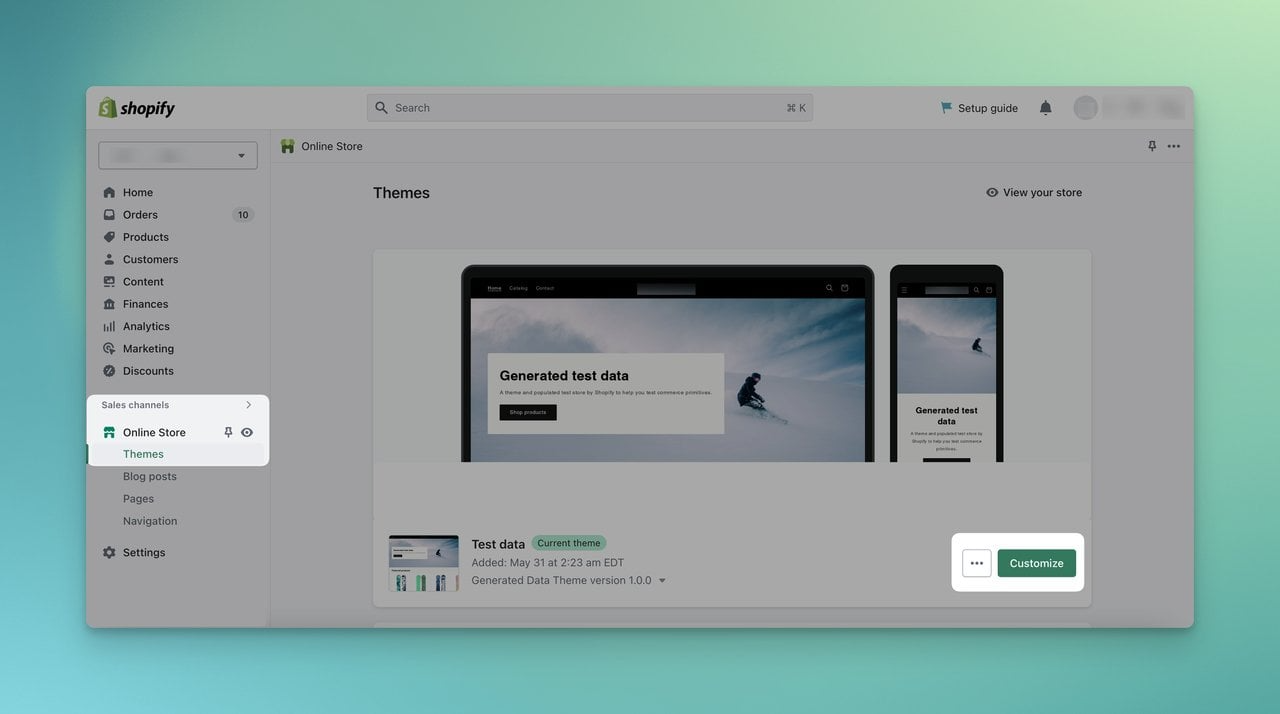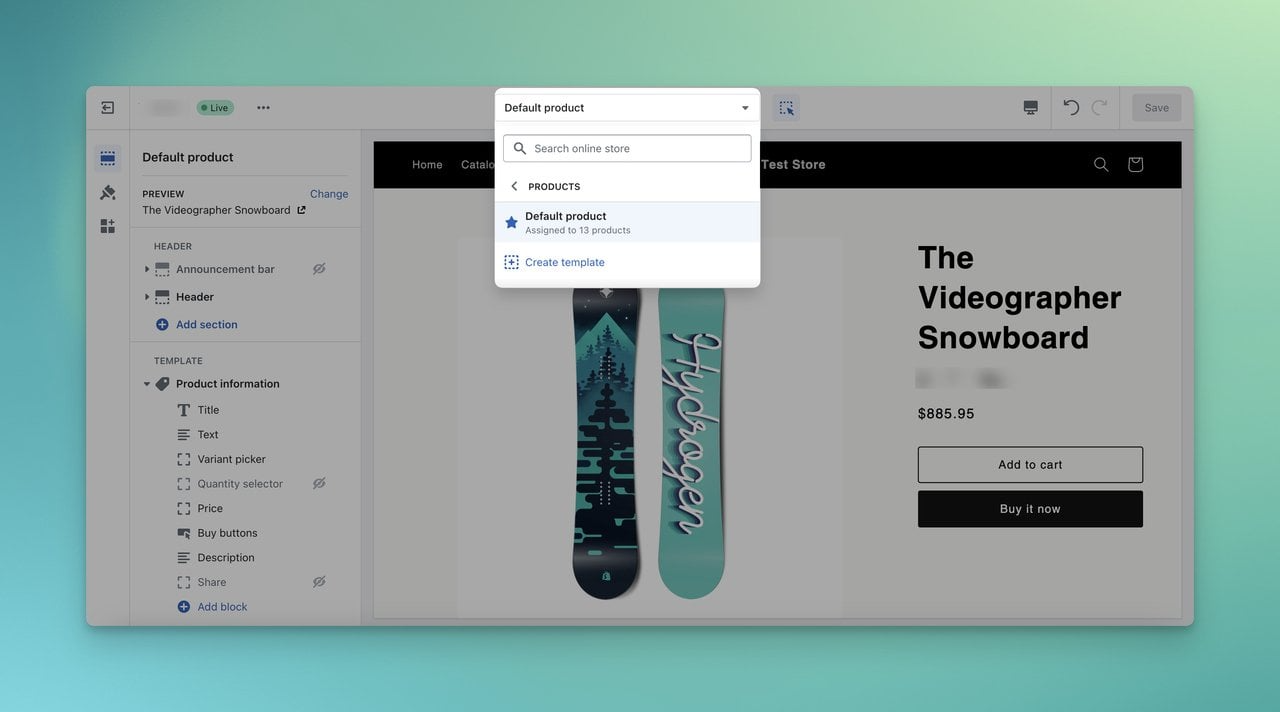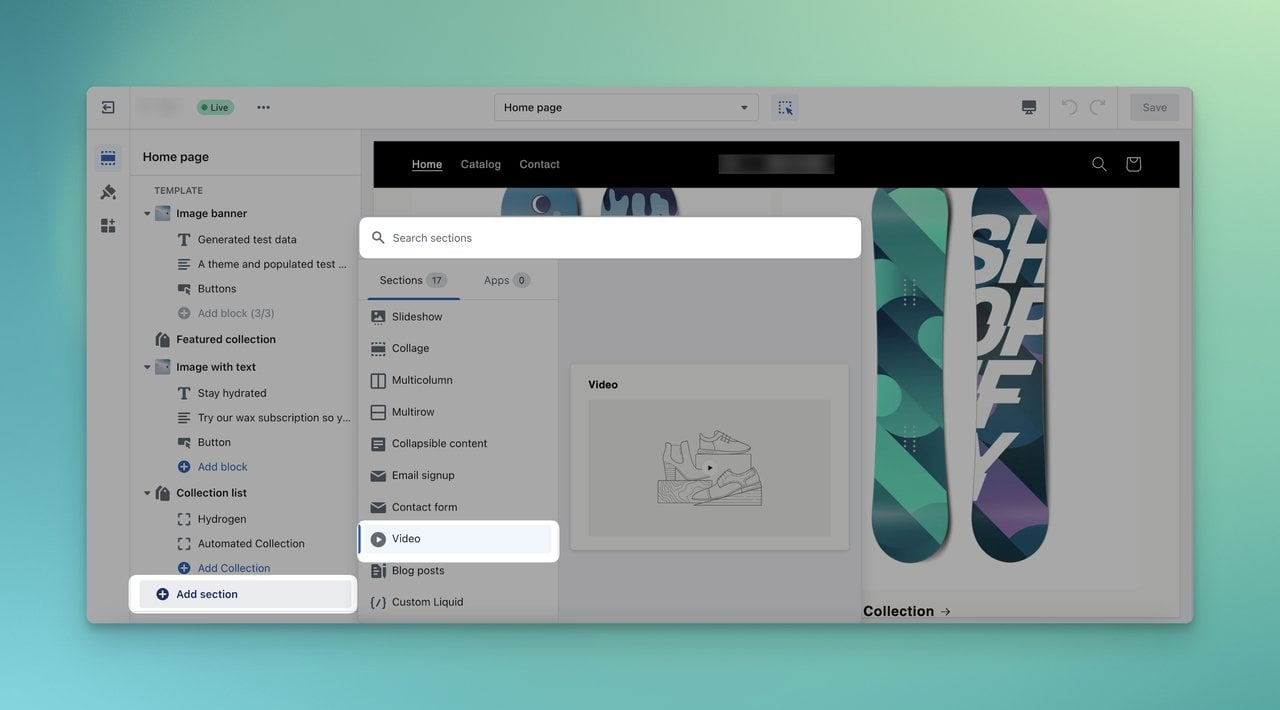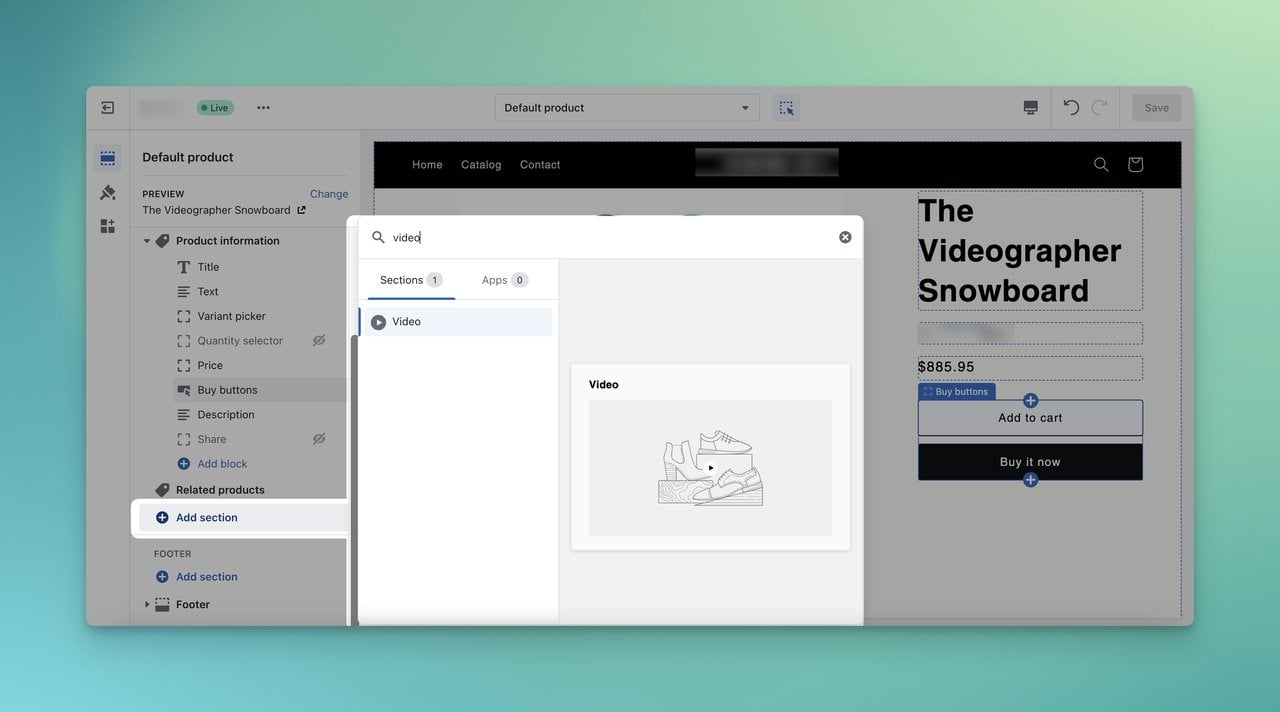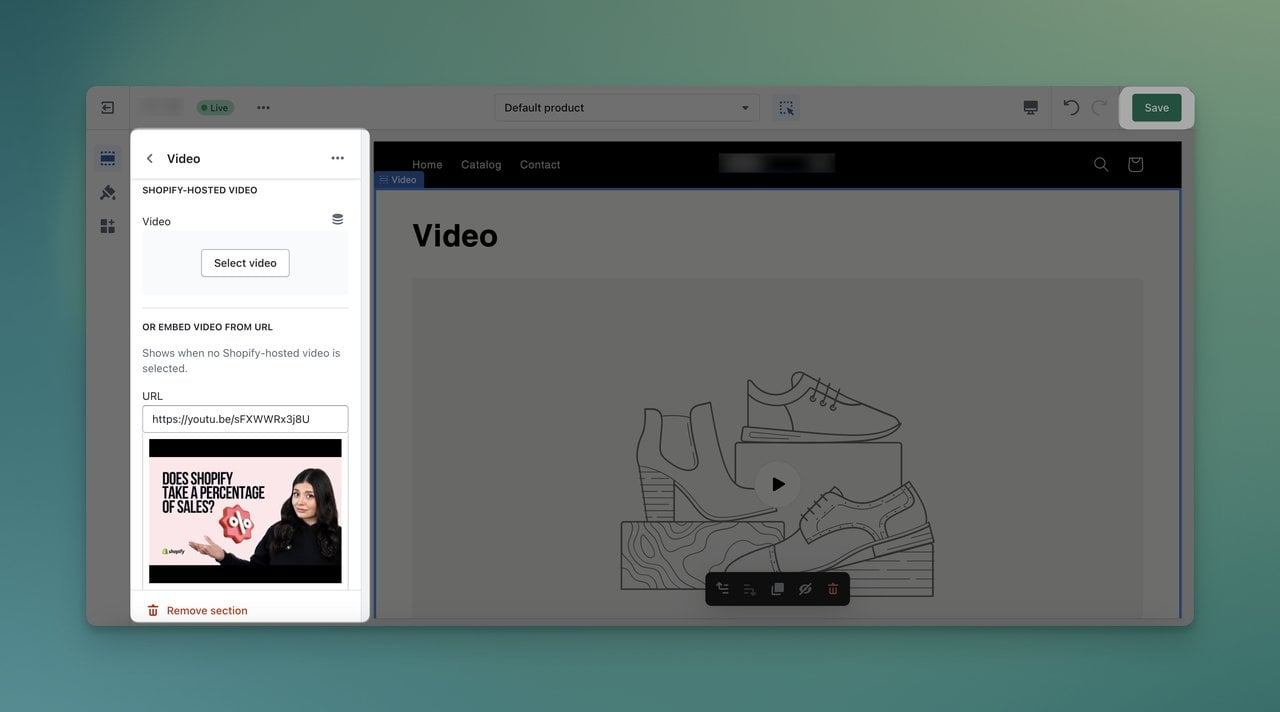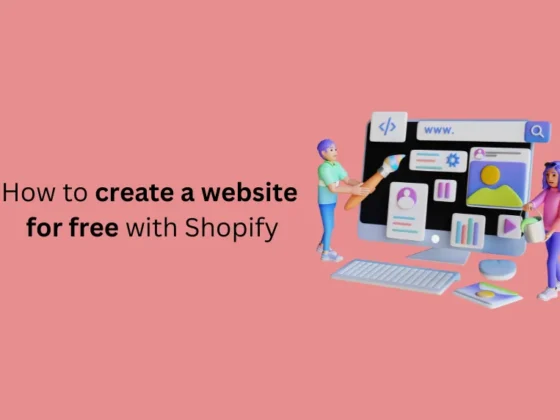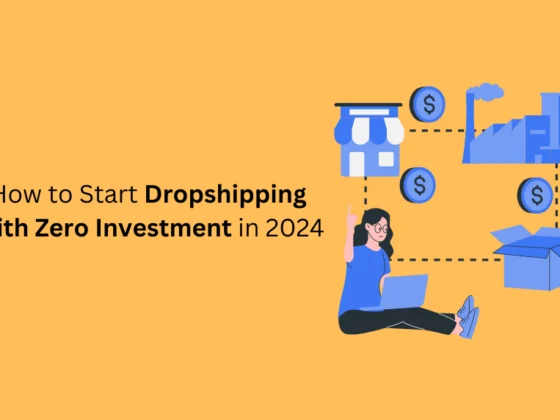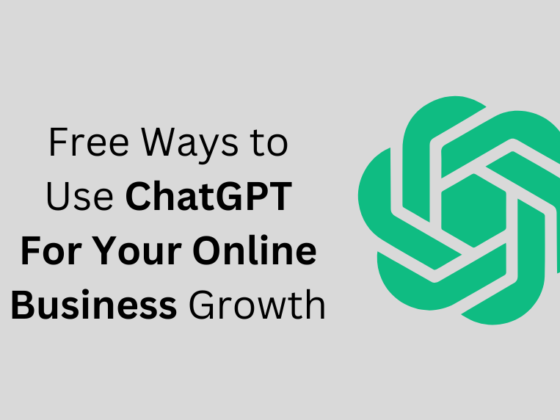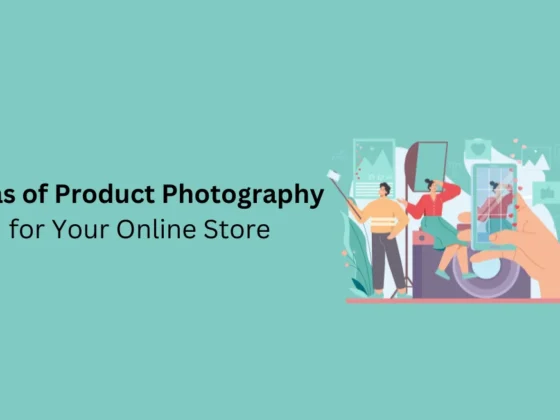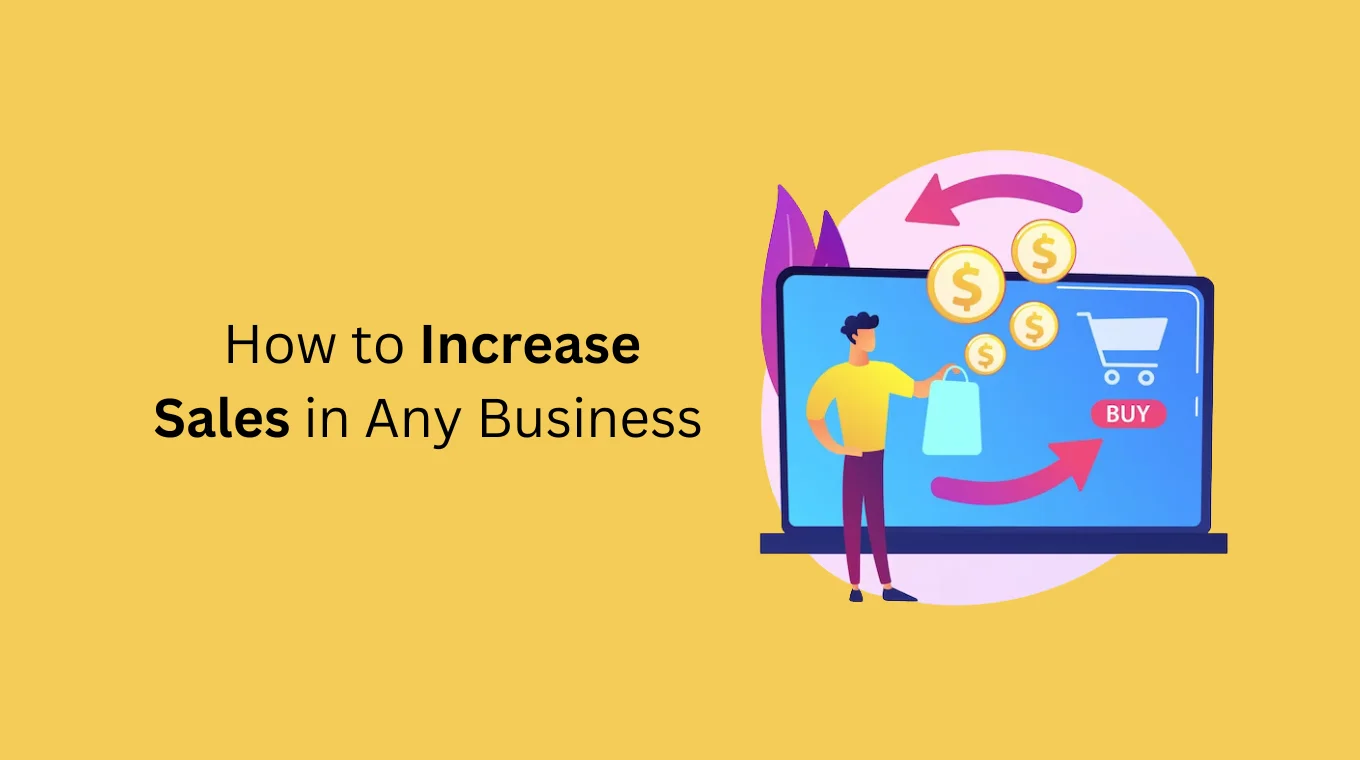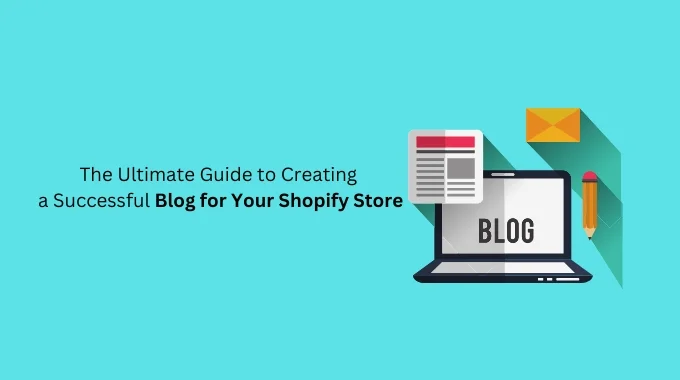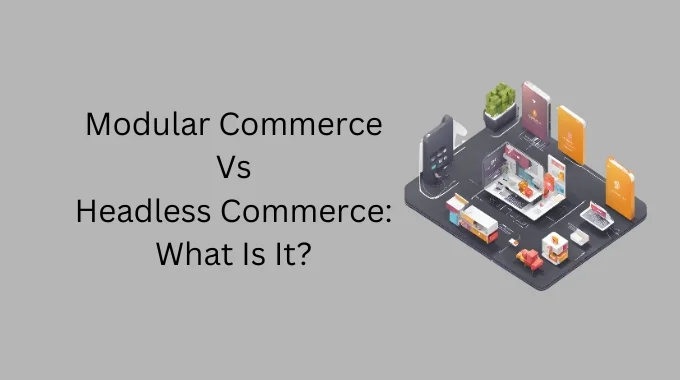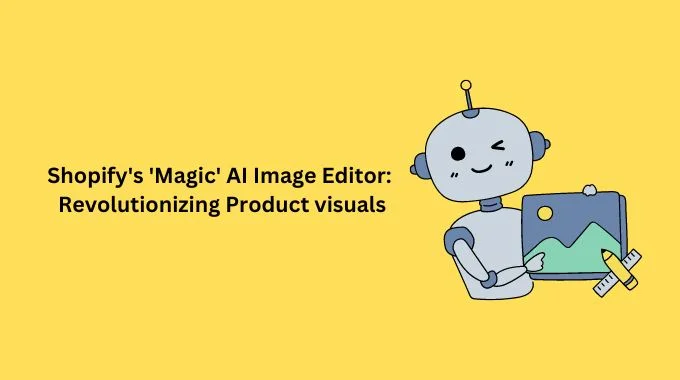Adding a video to your homepage is effective, whether it is a Shopify page or not.
There are different methods and different themes to add a video on Shopify.
Let’s learn how to add videos to your Shopify homepage in different formats. We distinguish the titles with and without YouTube, so feel free to jump!
Table of contents:
How to Add a Video to Shopify Homepage without YouTube
- Step 1. Firstly, go to your Shopify Admin panel.
- Step 2. Then, find the “Content” tab on the left sidebar.
- Step 3. Under the “Content” tab, click “Files” to find all your files.
- Step 4. Next, you should choose the “Online Store” on the left sidebar or from the search bar under the ‘Sales channels’ category.
- Step 5. Then, you must “Customize” your current theme to view the editor.
- Step 6. Viewing your theme editor, you must “Add section” on the Template section.
- Step 7. On the ‘Search sections’ bar, write “Video” and choose the Video section.
- Step 8. You can customize the content of the Video section by clicking on them.
- Step 9. You need to add the video in the Shopify-Hosted Video section by choosing “Select video”, as we have uploaded the video to the files
How to Add a Video to Shopify Product Pages
- Step 1. Sign in to your Shopify Admin Panel.
- Step 2. Move forward to choose “Online Store” under the Sales channels. Then, click on “Themes”.
- Step 3. Next, you need to “Customize” your theme from the three-dot on the related field.
- Step 4. On the theme editor, you should find the product page that you want to add a video.
- Step 5. Then, from the left sidebar, choose “Add section” under the Template title.
- Step 6. The “Video” element can be found by searching on the bar or scrolling down among the options.
- Step 7. From the options, enter your URL or drag and drop your video from your own files on your computer.
- Step 8. After the downloading is complete, you will be able to see the video on your product page.
Add Video Popup to Your Shopify Store
Benefits of Adding a Video to Your Shopify Homepage with Statistics
Best Practices for Adding Videos to Your Shopify Homepage
Conclusion
Frequently Asked Questions
How to Add a Video to Shopify Homepage without YouTube
There are only simple steps to add a video to your Shopify homepage without YouTube.
However, you should keep in mind that not all themes of Shopify support Shopify-Hosted videos, so you need to check your theme if it has this part.
Step 1. Firstly, go to your Shopify Admin panel.
You can log in to your Shopify account with your email address and your password. You should be seeing the details of your Shopify store.
How to Add a Video to Shopify Homepage- The Easiest Process
Do you want to increase the impact of your products and brand by adding a video to your homepage?
Adding a video to your homepage is effective, whether it is a Shopify page or not.
There are different methods and different themes to add a video on Shopify.
Let’s learn how to add videos to your Shopify homepage in different formats. We distinguish the titles with and without YouTube, so feel free to jump!
How to Add a Video to Shopify Homepage without YouTube
There are only simple steps to add a video to your Shopify homepage without YouTube.
However, you should keep in mind that not all themes of Shopify support Shopify-Hosted videos, so you need to check your theme if it has this part.
Step 1. Firstly, go to your Shopify Admin panel.
You can log in to your Shopify account with your email address and your password. You should be seeing the details of your Shopify store.

Step 3. Under the “Content” tab, click “Files” to find all your files..
On the ‘Files’ page, you need to choose “Upload Files.”
Choose the target file among the files on your computer. It can take a while to upload based on the length and size of your file.
If you are choosing from the left sidebar, you should directly click the name of the tab to reach the related page, not the eye icon. If you click the eye icon, you will be directed to the website’s view.
However, the search bar will be much easier to navigate and find from the search bar at the top.
Step 5. Then, you must “Customize” your current theme to view the editor.
Step 6. Viewing your theme editor, you must “Add section” on the Template section.
Step 7. On the ‘Search sections’ bar, write “Video” and choose the Video section.
You can choose “Show More” to find Video among the list as well.
Step 8. You can customize the content of the Video section by clicking on them.
What you can do in this section:
- Change or delete the Heading,
- Decide the size of the video,
- Check or uncheck the “Play video on loop” box,
- Add the video by choosing from the Shopify-Hosted Video or embed the URL,
- Select a cover image for your video,
- Write an alt text for the video,
- Determine the full width and the background color scheme,
- Arrange the padding settings,
- Adjust the page width by sliding,
- Write Custom CSS to arrange your further customization of the video,
- Remove this section if you give up adding a video.
Step 9. You need to add the video in the Shopify-Hosted Video section by choosing “Select video”, as we have uploaded the video on the files.
Now, you are ready to save the changes you have made.
How to Add a Video to Shopify Product Pages
We will touch upon another process to add a video to Shopify. But this time, we will consider both with and without YouTube.
Step 1. Sign in to your Shopify Admin Panel.
Step 2. Move forward to choose “Online Store” under the Sales channels. Then, click on “Themes”.
Step 4. On the theme editor, you should find the product page that you want to add a video.
You can easily search for the target page and you can customize the product page as you like.
Also, since the Shopify theme editor is simple to navigate, you will be able to change and find the necessary content for your page.
Step 6. The “Video” element can be found by searching on the bar or scrolling down among the options.
Step 7. From the options, enter your URL or drag and drop your video from your own files on your computer.
Step 8. After the downloading is complete, you will be able to see the video on your product page.
There, you can change the position of your video element by simply dragging the element on the editor or the left sidebar.
Because you have done all the arrangements, don’t forget to save your changes to make them live as well.
Conclusion
Adding a video to your Shopify store is a great way to catch and draw the attention of your visitors to your new products or campaigns.
This will take not much time as you can follow the process since we find the simplest and the most direct way for you.
It is your turn to add the video and see the impact.
We hope you find the processes seamless to add a video to your Shopify homepage and increase your engagement as soon as possible.
Frequently Asked Questions
If you want to know more about the details of how to add a video to the Shopify homepage, we have prepared some questions that you might pay attention to.
What Video Formats are Supported on Shopify?
Shopify supports several video formats, including MP4, M4V, MOV, WMV, and FLV. It is recommended to use MP4 for the best compatibility and performance.
How Does Adding Videos Affect SEO on Your Shopify Homepage?
Videos generally have a positive impact on SEO of your Shopify homepage. As long as you optimize your videos on your homepage, the search engines will be more interested in your brand as well. Besides, videos’ schema markups and the backlinks they get will contribute to the page’s familiarity. Therefore, it will be effective in terms of SEO too.
What Types of Videos Can Be Uploaded on Your Shopify Homepage?
Some of the types include product demonstrations, customer testimonials, brand storytelling, tutorials, or promotional videos that align with your marketing goals.
Are There Any Video Length Restrictions for Shopify Homepage?
No, there is not. However, it’s recommended to keep your videos concise and engaging to hold viewers’ attention because people can get bored or may not engage as you have estimated.
Does Adding Videos to My Shopify Homepage Affect Page Loading Speed?
Yes, this is possible. If your videos are very large, you need to optimize and reduce their sizes. To minimize negative effects, make sure your videos will not give harm to user experience and your website as well.
Can I Add Multiple Videos to My Shopify Homepage?
Of course. Shopify does not offer any kind of limitation to adding videos to your homepage. You can simply arrange it by dealing with the customization options of your theme. Plus, we want to give a friendly reminder that you should take your visitors into consideration and decide on the number of your videos before adding them.
If you enjoyed this, you might also enjoy these posts