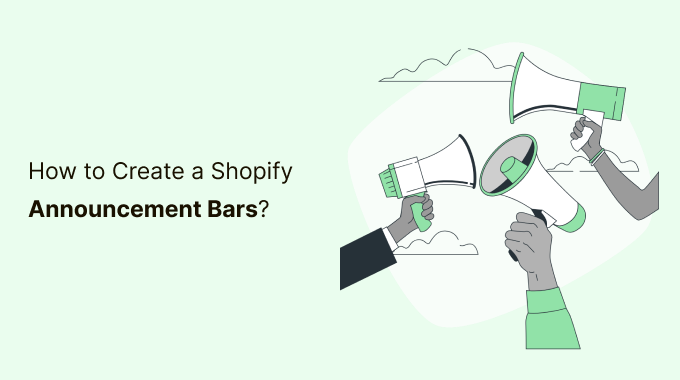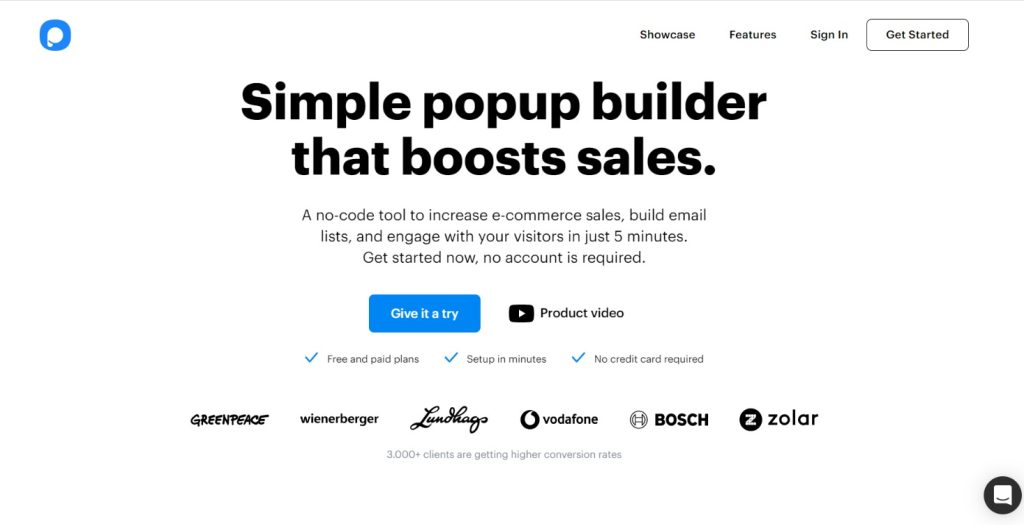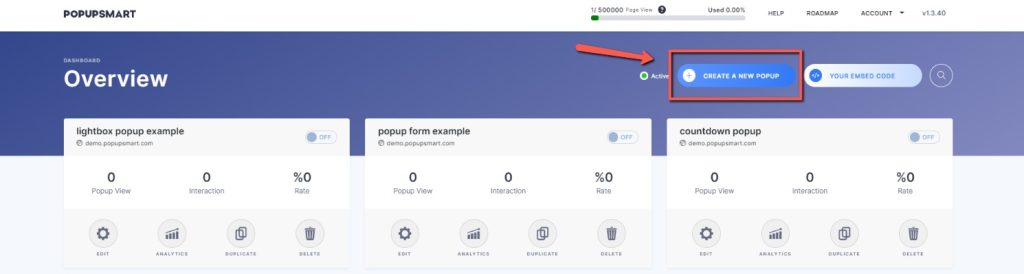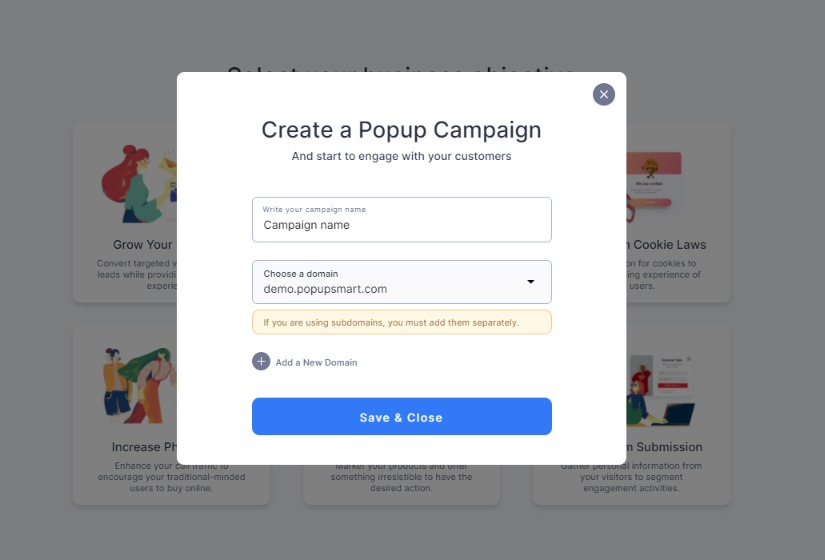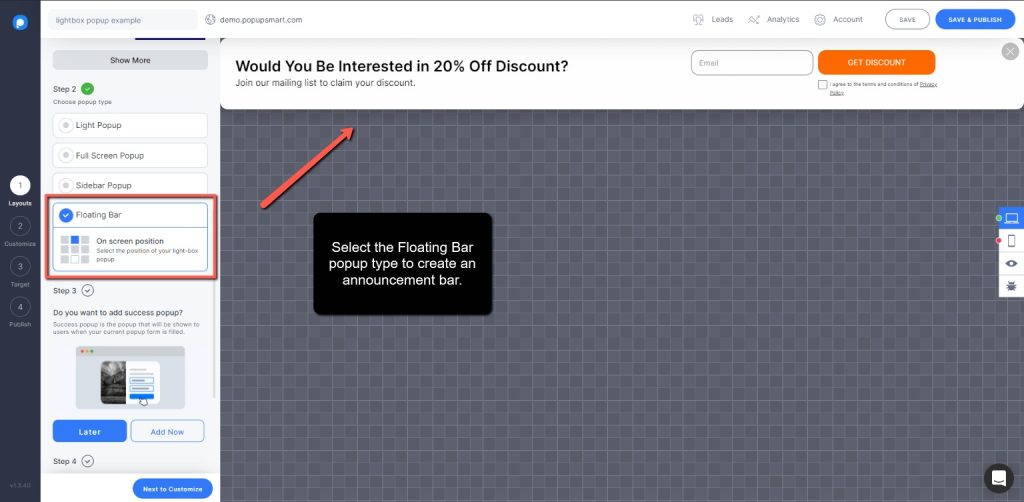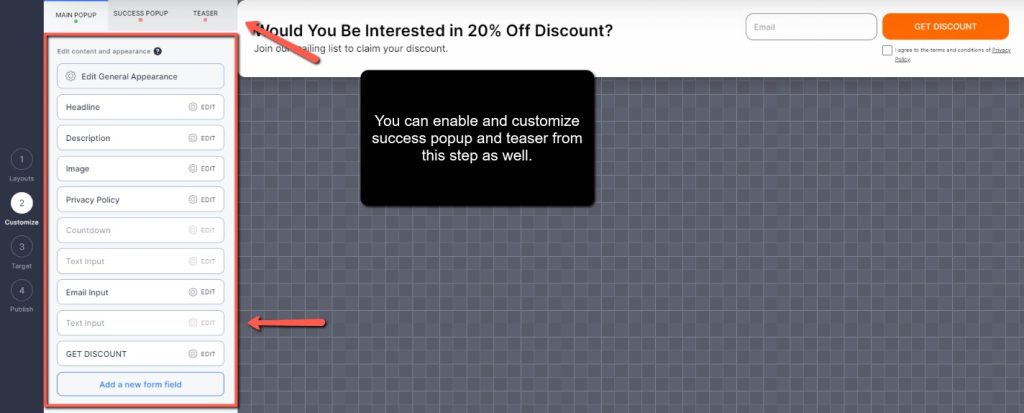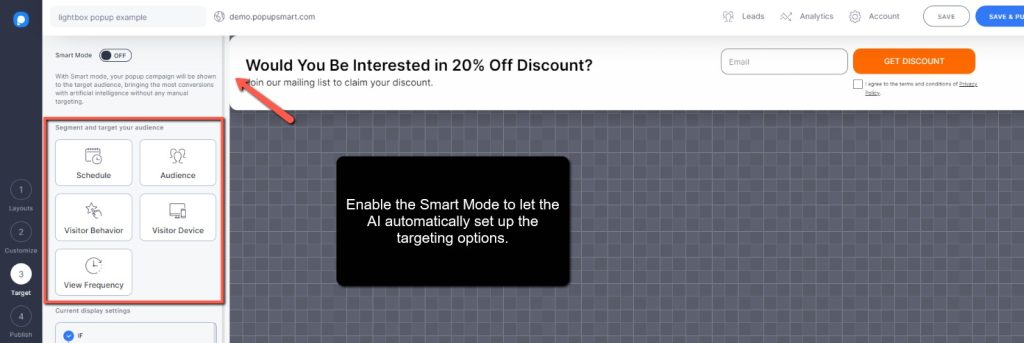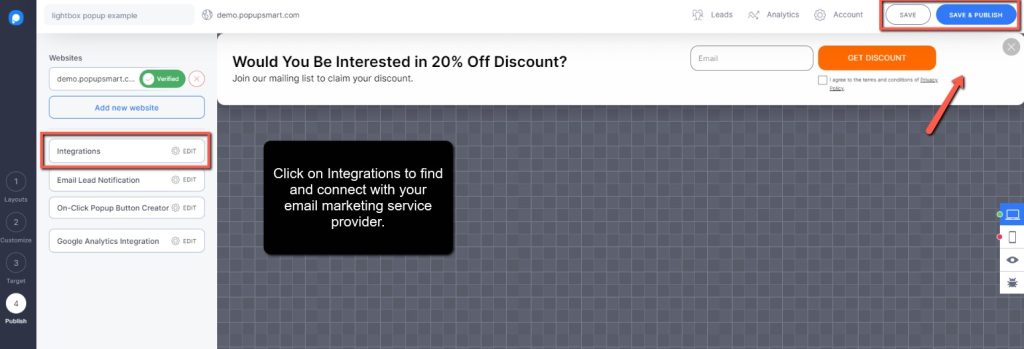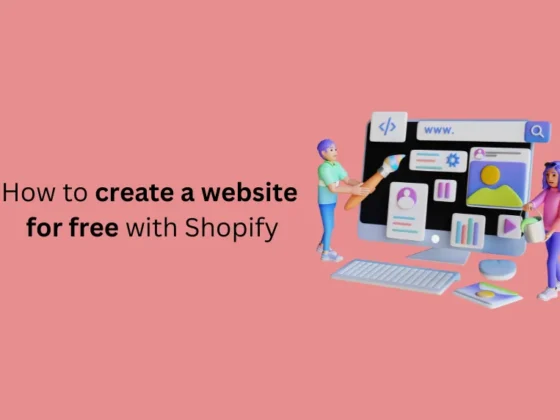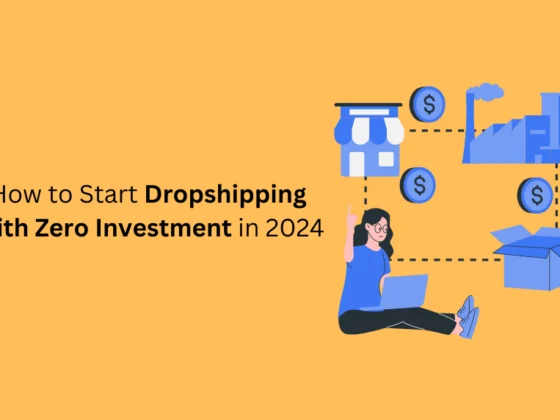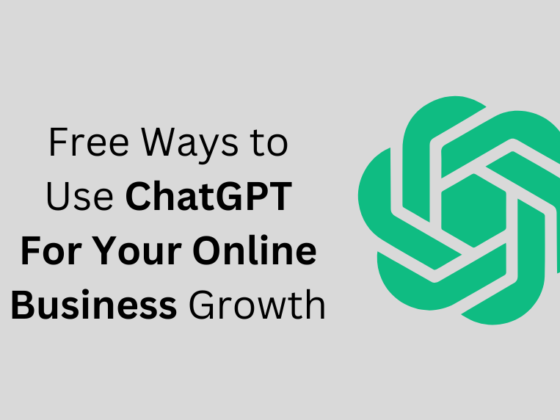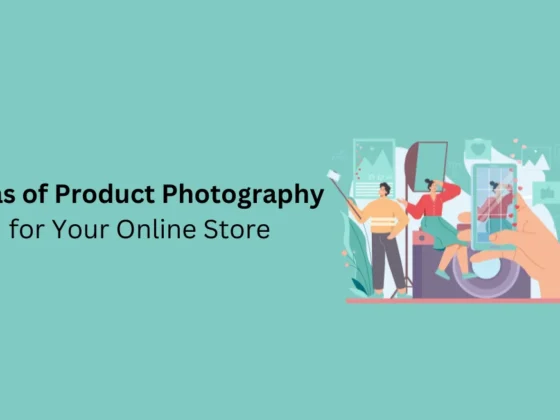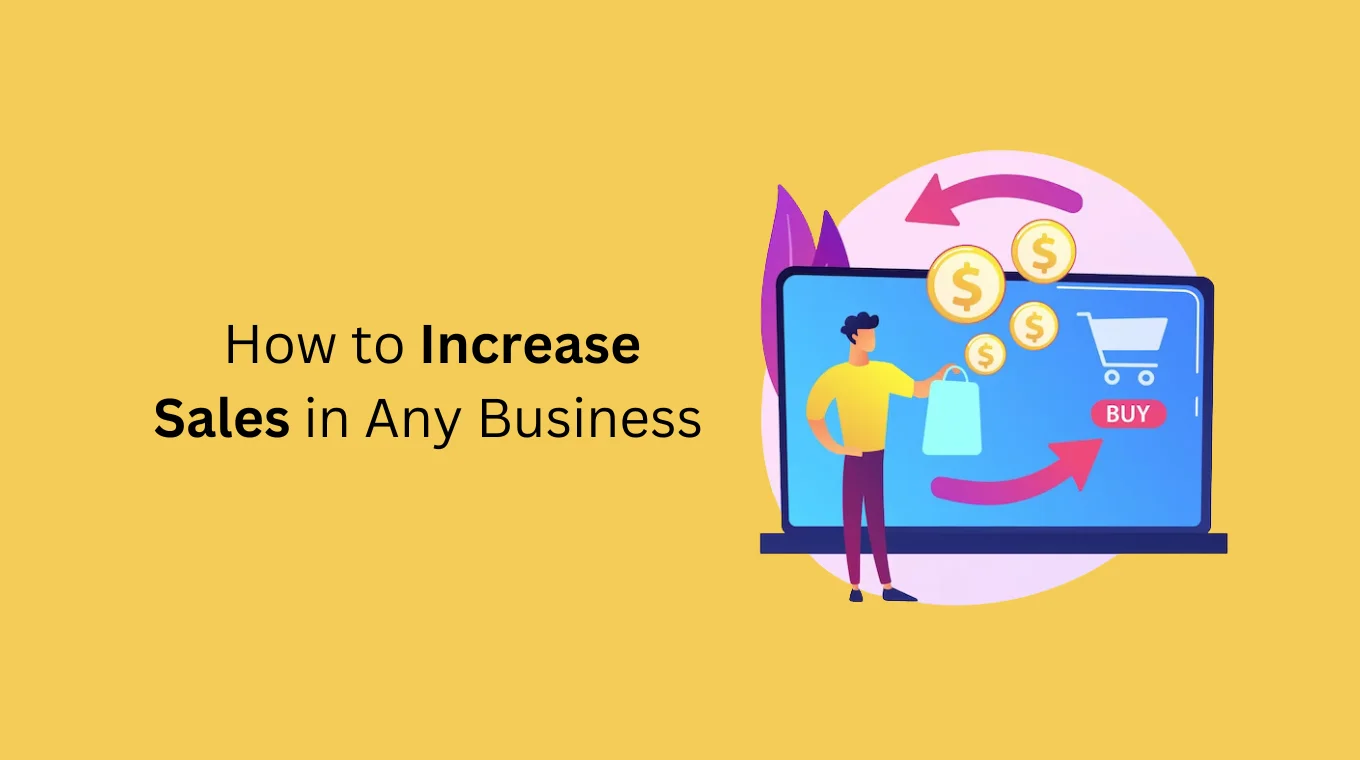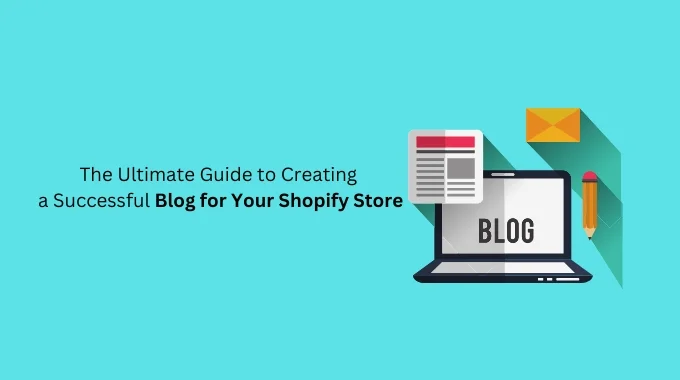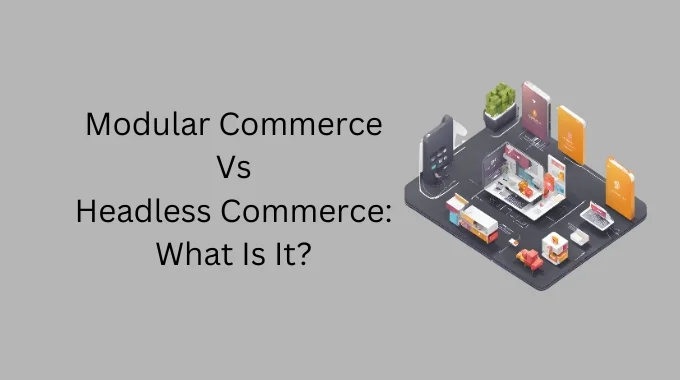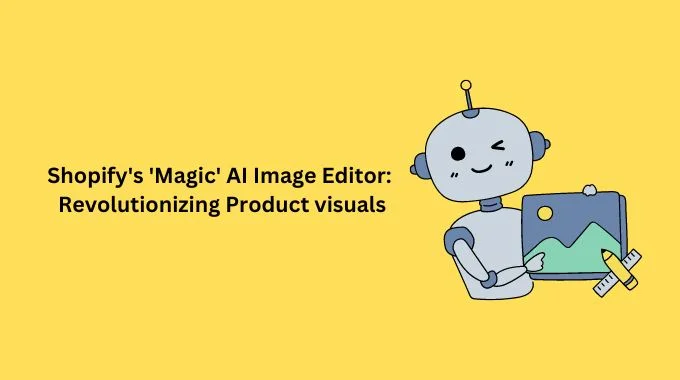Shopify Announcement Bars are useful for Shopify merchants during the holiday season. You can let your visitors know about the huge holiday sales such as Black Friday and double or even triple your revenue.
These announcement bars or welcome header bars are also great for displaying shipping information, promoting custom messages, announcing a limited-time sale, or notifying about important news.
In this article, we will provide you with the easiest way that actually works to create customized Shopify Announcement Bars. You will be able to boost your sales and make sure all your visitors see your notifications about events and news.
No Need For Coding or an App. Let’s dive in!
contents:
- Step 1. Create a Free Popupsmart Account
- Step 2. Set up Popupsmart on Shopify
- Step 3. Create a New Campaign
- Step 3. Customize Your Shopify Announcement Bar
- Step 4. Target Your Audience
- Step 5. Publish the Announcement Bar When Ready
Step 1. Create a Free Popupsmart Account
Popupsmart is a modern popup builder service that can smoothly integrate with Shopify stores and other websites. You can create a popup or announcement bar for free and keep it forever.
Popupsmart offers a wide range of ready-made popup templates, lots of customization options, and targeting settings to ensure your announcement bar displays on the right page, at the right time, to most conversion-ready visitors, and with the right triggers like:
- Exit-intent for popups
- Geo-location targeting
- URL/page-based targeting, and many more.
Your visitors can take action with your announcement bar, such as joining your mailing list, providing a phone number, agreeing to your cookie policy, or clicking to shop.
Ready to start creating your smart Shopify announcement bar? Get started with Popupsmart today.
Step 2. Set up Popupsmart on Shopify
Popupsmart works with a one-line code on your website, which you need to copy and paste. You won’t need to install any Shopify apps or know how to code.
Here’s a video tutorial of how to set up Popupsmart in minutes:
1. Go to your Popupsmart dashboard.
2. Click Your Embed Code and copy it.
3. Go to your Shopify admin panel.
4. Click Online Store > Themes > Actions
5. Select Edit Code from the dropdown menu.
6. Type “Theme.liquid” in the search box. Click on the result.
7. Paste the embed code just before the closing of your tags.
Step 3. Create a New Campaign
Once you are on the Popupsmart dashboard, click on Create a New Popup. Then, give your campaign a name and select the domain you want to publish your announcement bar.
Select your business objective on the opening window, and you will be directed to the popup builder.
Step 3. Customize Your Shopify Announcement Bar
Select a popup template from the Layout section that has a floating bar popup type. Floating bar popups are announcement bars or banners that show at the top of the page.
Once you are done with the Layouts section, you can click on Customize to personalize your popup. You can change the background color, button color, texts, fonts, button actions, images, opening animations, and more
Step 4. Target Your Audience
Popupsmart offers various targeting and display options to ensure that your popups and announcement bars align with your conversion rate goals.
You can target:
- Locations,
- Languages,
- Specific pages,
- Cookies,
- HTML,
- Visitors with exit intent, and so on.
You can test and tweak your popup campaigns and head to your popup analytics and see how they work out.
Moreover, you can select visitor devices such as desktop and mobile to ensure you display the most responsive Shopify announcement bars and generate sales regardless of the visitors’ devices.
Step 5. Publish the Announcement Bar When Ready
After you complete customization and targeting, go to the 4th step, Publish, from the left-side menu. In this step, you can integrate your announcement bar with your email marketing app for Shopify.
If you don’t see your email service provider in that list, you can always use Zapier to connect it with Popupsmart. After everything seems good to go, publish your popup or save it to publish later.
It’s all as easy as that!
If you enjoyed this, you might also enjoy these post